Microsoft windows Practice Question and Answer
8 Q: Where is the recycle bin found?
1128 063e601a40cf671793fd2f658
63e601a40cf671793fd2f658- 1desktoptrue
- 2on hard drivefalse
- 3on the shortcut menufalse
- 4property dialog boxfalse
- Show AnswerHide Answer
- Workspace
- SingleChoice
Answer : 1. "desktop"
Q: Which of the following is the latest version of the Microsoft Windows operating system?
1124 064942a6013e8bde03235b1a4
64942a6013e8bde03235b1a4- 1Windows 7false
- 2Windows 8false
- 3Windows 10true
- 4Windows XPfalse
- Show AnswerHide Answer
- Workspace
- SingleChoice
Answer : 3. "Windows 10 "
Explanation :
The latest version of the following Microsoft Windows operating system is Windows 10.
Q: Windows 8 is part of the ……… family of operating systems.
1110 063eccc59aa2a114c951edf75
63eccc59aa2a114c951edf75- 1Windows APfalse
- 2Windows NTtrue
- 3Windows 8xfalse
- 4Windows NETfalse
- Show AnswerHide Answer
- Workspace
- SingleChoice
Answer : 2. "Windows NT"
Explanation :
Windows 8 is part of the Windows NT family of operating systems. Windows NT is a family of operating systems produced by Microsoft, which includes Windows NT 3.1, Windows NT 3.5, Windows NT 4.0, Windows 2000, Windows XP, Windows Vista, Windows 7, Windows 8, Windows 8.1, and Windows 10. The Windows NT architecture is known for its stability, security, and advanced features, making it suitable for both personal and enterprise use.
Q: Which of the following is not a feature of Windows 8?
1060 063ecccb035d86258ec99fdc1
63ecccb035d86258ec99fdc1- 1support for ARM processorfalse
- 2Urban User Interfacetrue
- 3support for touch screenfalse
- 4advanced power managementfalse
- Show AnswerHide Answer
- Workspace
- SingleChoice
Answer : 2. "Urban User Interface"
Explanation :
"Urban User Interface" is not a recognized feature of Windows 8. The correct term for the user interface introduced in Windows 8 is the Modern UI or Metro interface, characterized by its tile-based design.
The other features listed—support for ARM processors, support for touch screens, and advanced power management—were indeed features of Windows 8.
Q: The _______ option in Windows splits the image between the computer and the projector whenever we connect the projector to the computer. In this way, you can display some scenes on your computer screen and some other scene on the projector screen.
1006 064a59596dc607a4d2b29cc28
64a59596dc607a4d2b29cc28- 1Computer onlyfalse
- 2duplicatefalse
- 3Extendtrue
- 4Projector only (second screen only)false
- Show AnswerHide Answer
- Workspace
- SingleChoice
Answer : 3. "Extend"
Explanation :
1. Extend in Windows divides the image between the computer and the projector whenever we connect the projector to the computer. In this way, you can display one scene on your computer screen and another scene on the projector screen.
Q: Which button is used to enlarge the display of Windows?
999 063e60130b67b1bb7ac77db9a
63e60130b67b1bb7ac77db9a- 1scroll boxfalse
- 2down sizefalse
- 3maximizetrue
- 4minimizefalse
- Show AnswerHide Answer
- Workspace
- SingleChoice
Answer : 3. "maximize"
Q: Which inbuilt option of Windows 10 allows us to move up to four windows on one screen?
948 064b916dea2d4dcaf04387af7
64b916dea2d4dcaf04387af7- 1Asstfalse
- 2Snap Assisttrue
- 3Screen Assistfalse
- 4Pint Screen Assistfalse
- Show AnswerHide Answer
- Workspace
- SingleChoice
Answer : 2. "Snap Assist"
Explanation :
1. The snapping option of Windows 10 allows us to move up to four windows on one screen.
2. To use snapping, you simply need to drag a window to any edge or corner of the screen.
Q: ________ is word processor software with basic formatting options and is included in all versions of the OS since Windows 95.
826 064a50fe98c254a4ceacd632f
64a50fe98c254a4ceacd632f- 1Wordpadtrue
- 2Microsoft Paintfalse
- 3Quickheelfalse
- 4Oraclefalse
- Show AnswerHide Answer
- Workspace
- SingleChoice
Answer : 1. "Wordpad"
Explanation :
1. WordPad is word processor software with basic formatting options and is included in all versions of the OS since Windows 95.